In this article:
- How to upload files?
- How to download a file/folder?
- How to search files at 4shared?
- How to edit a file/folder?
- How to create a new folder?
- How to manage files in the Trash Bin?
- How to change destination folder for your downloads?
- What is the Downloads tab?
- I can't download a file/folder, as the Download option doesn't work.
- How to download a file from a file preview page?
- How to delete a file from 4shared account?
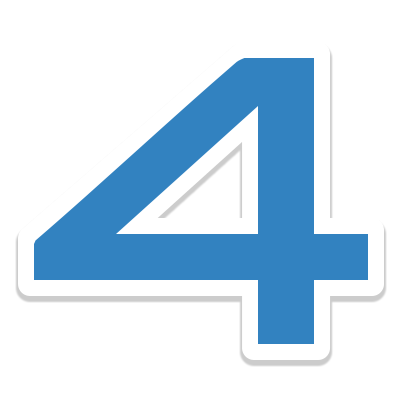
How to upload files?
To upload files to your 4shared account from your Android device:
- Open 4shared for Android
- Tap +.
- Select the file you wish to upload to your 4shared account (from camera or device storage).
- Tap the file to begin the upload.
How to download a file/folder?
- Open 4shared for Android.
- Tap the °°° icon right to the file/folder you wish to download.
- Tap Download.
How to search files?
To search for files at 4shared via 4shared for Android:
- Open 4shared for Android.
- Tap the floating Search button.
- Choose a Category.
- Enter your search query and tap Go.
How to edit a file/folder?
To edit a file/folder in your 4shared account via 4shared for Android:
- Open 4shared for Android.
- Tap the °°° icon right to the file/folder you wish to edit.
- Tap copy/move/rename/delete to complete the needed action.
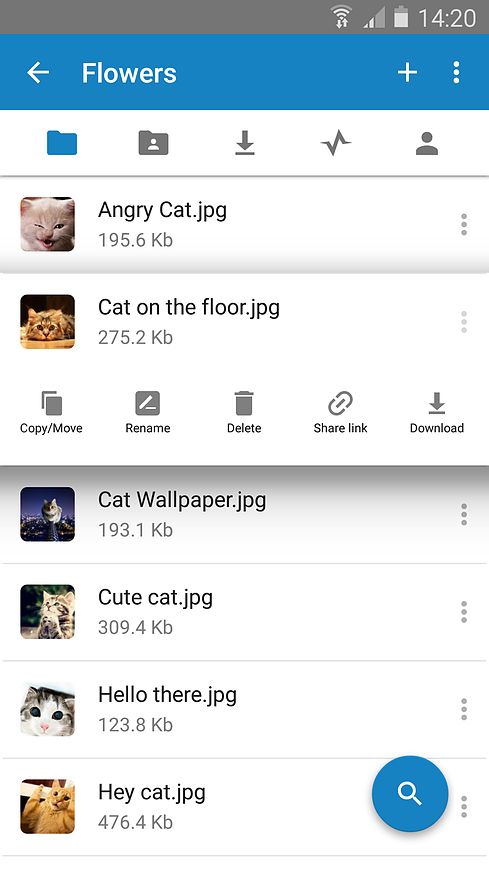
How to create a new folder?
To create a new folder in your 4shared account via 4shared for Android:
- Open 4shared for Android.
- Tap +.
- Enter the folder name.
- Tap OK to save changes.
How to manage files in the Trash Bin?
- Open 4shared for Android.
- Tap the Account&Settings icon.
- Tap View Trash Bin.
- Tap the three dots icon right to each file to either restore, or delete it forever.
How to change destination folder for your downloads?
- Open 4shared for Android.
- Tap the Account&Settings tab.
- Tap Change Settings.
- Change the destination folder for your downloads.
What is the Downloads tab?
All downloaded files are displayed in a special Downloads tab in the upper menu.
I can't download a file/folder, as the Download option doesn't work.
If the Download option in the context menu is light grey, and file/folder in question doesn't start downloading when you tap it, this means you have already downloaded the file/folder. Please check the destination folder for downloads on your Android device.
How to download a file from a file preview page?
Please click Save to 4shared to download a file on your Android device and add it to your 4shared account.
How to delete a file from 4shared account?
- Tap the °°° icon right to the file/folder.
- Tap Remove.
- Tap the °°° icon right to the file/folder.
- Tap Remove.
- Tap Keep in the pop-up window.
Have more questions?
Request more help